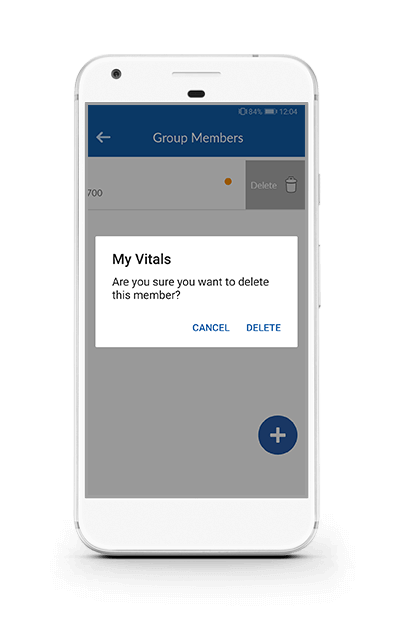Helpful tips for My Vitals® health & vitals diary
This page shows you how to use My Vitals® mobile application. My Vitals® is a 100% free and ads-free health and vitals diary application. We value your privacy and data. My Vitals® does not share your data with anyone. Use this application in total privacy and with full confidence.
You can add your family members as multiple sub-profiles to enter their data on same phone, or add family members as part of your group to share your health data with them.
Create An Account
You can use this screen to setup your account. Please provide a valid mobile phone number for your country to receive a one-time passcode to enter the mobile application and use its features.
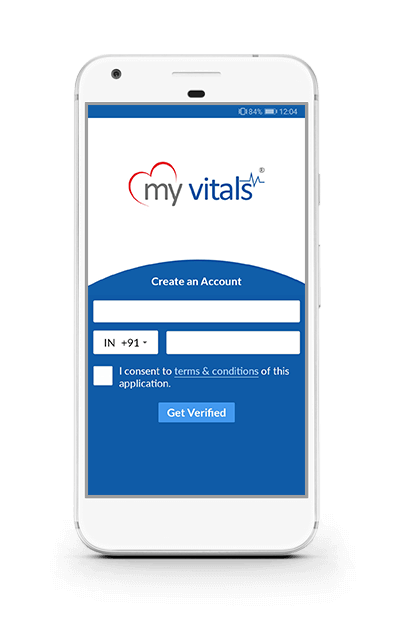
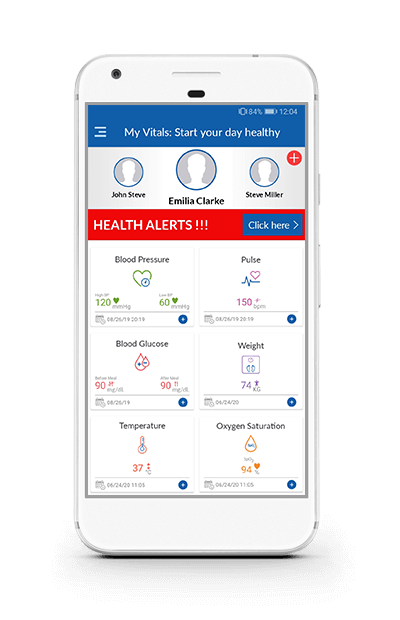
Main Landing Page
Whenever you launch the app after verifiying your mobile phone number by entering the passcode, you will be seeing this as the home page. You can see your last summary of entered data on this screen.
Side Menu, or Burger Menu
When you click in top-left and area on 3 small horizontal lines
[also called as Burger menu], you can see different features of this app.
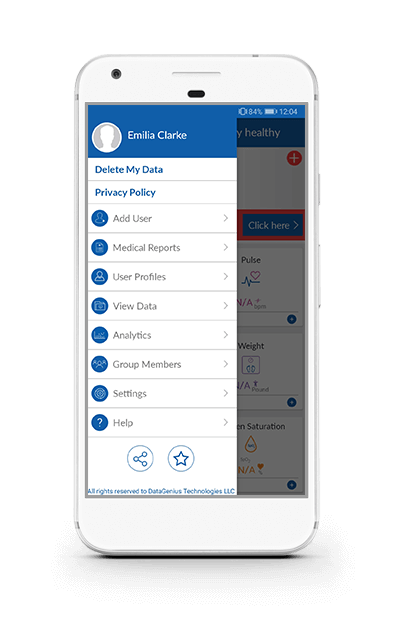
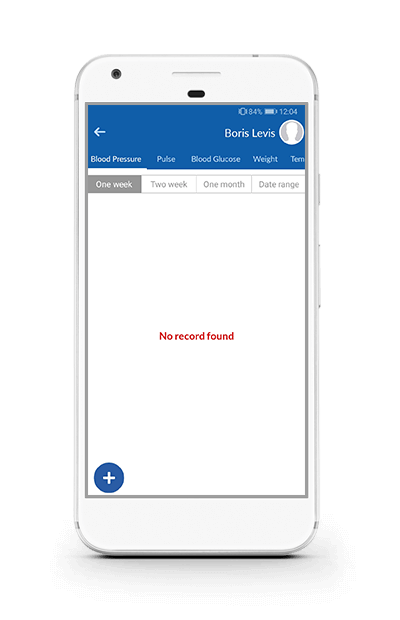
View Your Existing Data
You can touch-scroll through the top area navigation bar by clicking on different options. For example, if you click on "Blood Pressure", you will come to the data review page. To enter your new data, click on the "+" image in the bottom-left hand corner.
You can select data range from these options - One Week | Two Week | One Month | Date Range
When you click on "Data Range", a dialog will be opened where you can enter From and To Dates for data view.
Pulse Data
You can view and enter Pulse Data on this screen.
To enter your new data, click on the "+" image in the bottom-left hand corner.
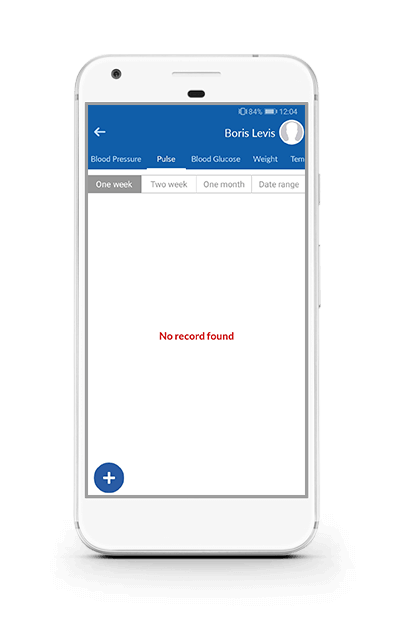
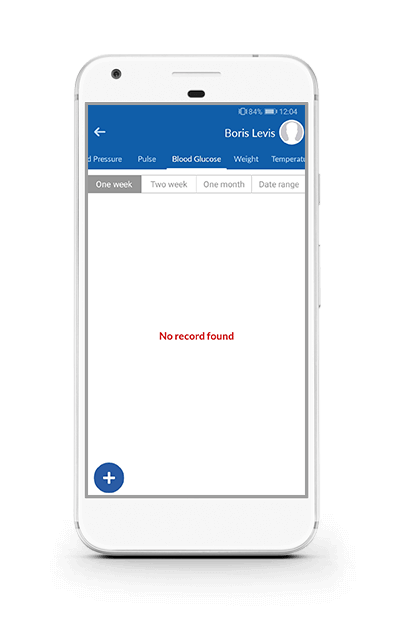
Blood Glucose
You can view and enter Blood Glucose Data on this screen.
To enter your new data, click on the "+" image in the bottom-left hand corner.
Data Analytics
You can view your data summary and graphs on this screen. Select appropriate criteria.
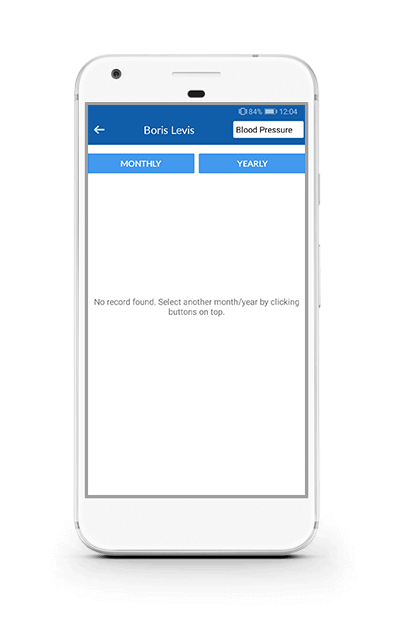

Select Other Data Screens
You can select other data screens by click on the button in top-left area.
View Documents & Reports
If you have uploaded your Documents, and Reports, then you will be shown a full list of such Documents and Reports.
To upload your files, click on the "+" image in the bottom-right hand corner.
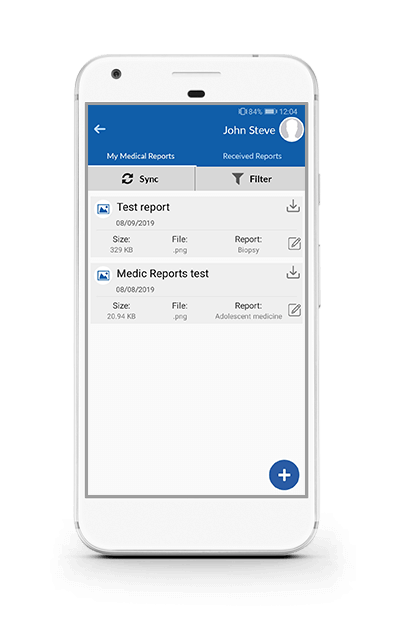
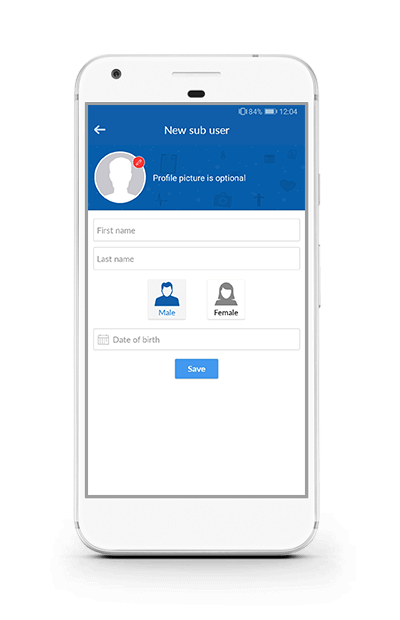
New Sub User
You can add your Family, or Other People as Sub-User. This allows you to enter separate data for each profile.
Very useful feature to add data for everyone on a single device.
Select Current User Profile
To enter data for the right person, make sure you select the right person from the list.
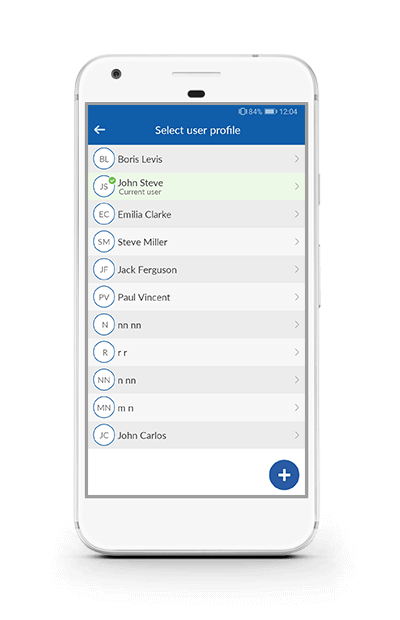
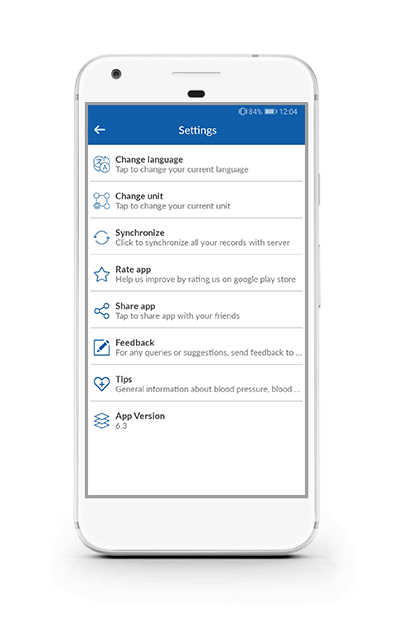
Application Settings
You can change settings of the application, including language in this screen.